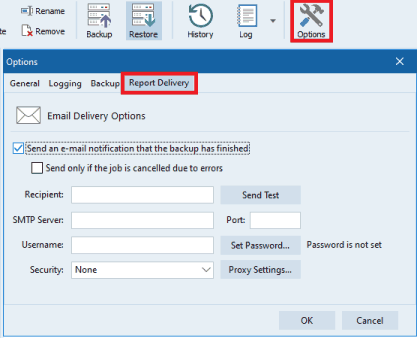When backup is complete, the report (log) is created. Perfect Backup keeps certain number of the logs for each backup job. You can select any report by clicking at the dropdown menu of the "Log" button:
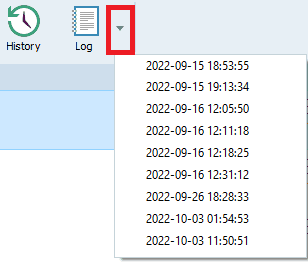
To open the last log of selected job just click at the button "Log" directly.
If a job log includes errors or warnings, you can see this info in the small link at the right side of the card:
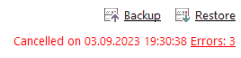
Click at this link to open the log file and learn the Error and Warning messages.
In addition to log files the program creates and updates the History file. You can open it by clicking the "History" button:
![]()
The History file contains the history of all backups of the job. The following info is recorded:
1. When backup is started. The current backup type.
2. When backup is finished. Short description of result.
Example of the History file:
9/18/2022 2:06:17 AM: Starting the backup. Target: full copy of the source.
9/18/2022 2:06:30 AM: Backup is cancelled.
9/26/2022 5:53:51 PM: Starting the backup. Target: full copy of the source.
9/26/2022 4:54:58 PM: Backup job is finished.
10/3/2022 1:56:23 AM: Starting the backup. Target: incremental copy of the source.
10/3/2022 2:36:24 AM: Backup job is finished with errors.
If you want to receive the logs via email, you can enable and configure this option in the "Options":