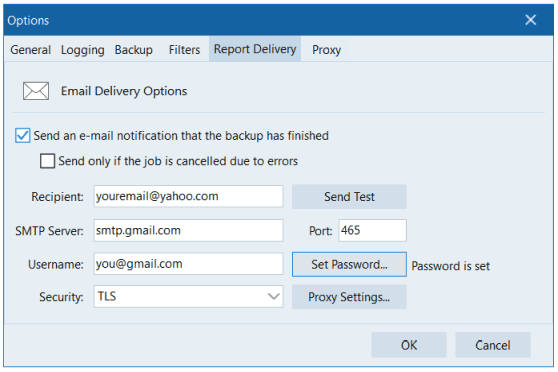If you are using Gmail account for sending notifications, please note: your standard email password will not be accepted in the Report Delivery options of Perfect Backup.
You must create a special App Password in your Google Account, then use it in Options.
1. Go to https://myaccount.google.com/ and Login
2. Click On Security
3. Enable 2-Step Verification under Signing into Google
4. Visit this page: https://myaccount.google.com/apppasswords
5. In the App Name text field type any name, for example: Perfect Backup
6. Click the CREATE button.
8. Your new password will be randomly generated and displayed on your screen.
9. Copy it down , then paste into text editor (e.g. Notepad). Remove the spaces from the password. Then copy edited password.
10 Make sure you are on the Report Delivery tab of the Options window.
11. Enable the option "Send an e-mail notification..."
12. Enter the following data for Gmail SMTP server:
SMTP Server: smtp.gmail.com Port: 465 Security: TLS
13. Click on "Set password", paste your App Pasword here.
14. Username is email of your GMail account. It will be used by Perfect Backup to send out the notifications about results of backup.
15. Recipient - the email address where you want to receive these notifications. It may match the Username.
16. Click Send Test button to send a test message to your email account.