There are two ways to restore your backup: directly from the list of backup jobs; and after importing the job from the storage device.
Restore from the list
To restore a job, you just need to select it in the list, and click "Restore":
![]()
The dialog window will appear, and you will be asked to choose the applications you want to restore the data for.
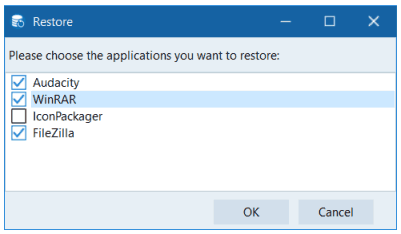
Make sure the related applications are already installed. You need to run them at least once so that they create all the necessary directories.
If the applications support cloud synchronization, please disable it.
If this is done, then close all running applications, and click OK to start the restore procedure.
Note: Old directories and Registry keys of applications were renamed before the restore procedure. If you are not satisfied with the results, you can always return the previous folders and keys.
Restore after importing the job.
If backup is not listed in Perfect Backup for some case (for example, due to PC crash), there is a way to restore a job directly from the backup device.
At first, click the "Open":
![]()
You will see new window. Here you need to choose a storage type, where your backup is located:
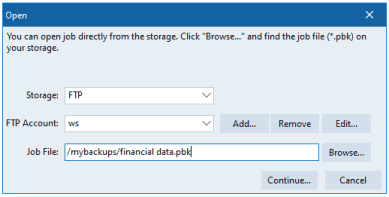
Enter all data required for connection, and click "Browse..." button.
Browse with integrated file/ftp/cloud manager, and select the .pbj file on your storage. This is the backup job file, it includes all information about backups. Choose this file, and Perfect Backup will import that job and add it to the list.
Now, in order to restore this job, you just need to select it in the list, and click "Restore":
![]()
The dialog window will appear, and you will be asked to choose the applications you want to restore the data for.
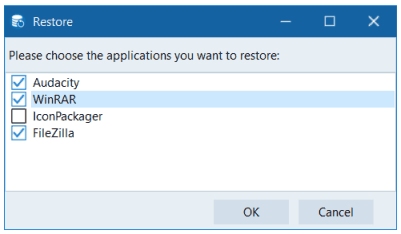
Make sure the related applications are already installed. You need to run them at least once so that they create all the necessary directories.
If the applications support cloud synchronization, please disable it.
If this is done, then close all running applications, and click OK to start the restore procedure.
Note: Old directories and Registry keys of applications were renamed before the restore procedure. If you are not satisfied with the results, you can always return the previous folders and keys.